Supply-Chain Tools
Cascading the Supply Chain
BOMcheck is designed to cascade down the supply chain so that all tiers in the supply chain can benefit from using the same system to gather declarations from their suppliers and provide declarations to their customers. BOMcheck provides mapping tools and product BOM assembly tools which allow declarations to roll-up throughout the supply chain. For example, Part A from Supplier (a) is called Part B at Supplier 1 and assembled into Assembly C by Manufacturing Customer A. The tools on BOMcheck link Part A, Part B, and Assembly C together and therefore ensure efficient and cost-effective management of product regulatory compliance across the entire supply chain.
Companies at all points in the supply chain should reference to their own part numbers when using the declarations tools, mapping tools and assembly tools. For example, a supplier should make a parts declaration using their own part number and then use the mapping tool to map the supplier part number to the customer part number if required. Similarly, a contract manufacturer should create an assembly using their own internal part number and then map their assembly number to the customer part number if required.
Invite Suppliers to BOMcheck
The Supplier Invite tool in BOMcheck allows you to:
- Upload a list of suppliers
- Automatically match suppliers already in BOMcheck
- Send custom email invitations to suppliers who are not yet members
- Track and manage your invitation campaigns
Accessing the Supplier Invite Tool
To access the tool:
- Log in to BOMcheck
- Navigate to the Supply Chain section
- Click on Invite Suppliers
Step 1: Prepare Your Supplier List
Before starting an invitation, prepare your supplier list with the following format:
- Column A: Supplier company name
- Column B: Supplier email address
You can upload the list as a TXT, CSV, XLS, or XLSX file.
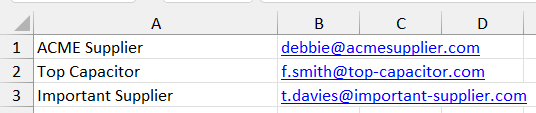
Step 2: Create a New Invitation
To start a new invitation:
- Click New Invitation
- Enter an Invite Reference
- Select a Required Date (must be a future date to allow time for supplier responses)
- Upload your prepared supplier list
- BOMcheck provides a default email template for you to use or customize as needed
- Add any attachments you wish to send
- Click Review
Step 3: Match Suppliers
After uploading your list:
- BOMcheck will try to automatically match each supplier with existing BOMcheck members
- For each entry, you can:
- Select the correct supplier from the dropdown menu, or
- Choose ‘Do not Match’ if there is no appropriate match
Note
If a supplier is matched (manually or automatically), they will not receive an invitation email. Instead, the match will be recorded in your supplier list.
Step 4: View and Edit Invitations
Next to each entry in the Invitation List, click the View & Action icon to:
- View the current Supplier Status
- Pause, Download, or Delete the invitation
Reminder Email Schedule
If a supplier does not join by the required date, BOMcheck will automatically send:
- A first reminder email after 1 week
- A second reminder after 2 weeks
- A third reminder after 3 weeks
If the supplier still hasn’t joined after the third reminder, we recommend escalating the request to your senior management.
Deleting Supplier Invitations
You can delete a supplier invitation lists at any time. For example, once all suppliers in your list have joined BOMcheck, you may wish to delete the list to keep your workspace organized. Once deleted, all associated emails and notifications will cease sending.
Send Requests to Suppliers
BOMcheck allows you to launch customised requests for compliance data from multiple suppliers and part numbers in one swift action. Once launched, BOMcheck will not only send a request for the data to be provided, it will also take care of the follow-up communications if data has not been provided, as well as automate all future requests as restricted and declarable substance lists are updated.
There are two alternatives for sending requests to suppliers in BOMcheck.
- Send requests to suppliers by uploading a part list
- Send requests to suppliers while entering a BOM/assembly
Using a Parts List
Go to ‘Account overview’ and the tab ‘Send requests to suppliers’:cd bom
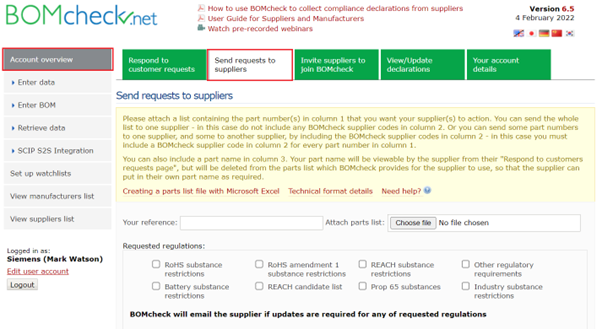
Enter a reference of your choice for the request and attach a parts list with the following format:
- Column A: Part number
- Column B: DUNS number of supplier you are requesting data from
- Column C (optional): Part name
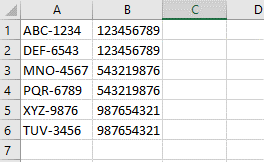
Save the file as a Unicode text file (.txt) for successful upload.

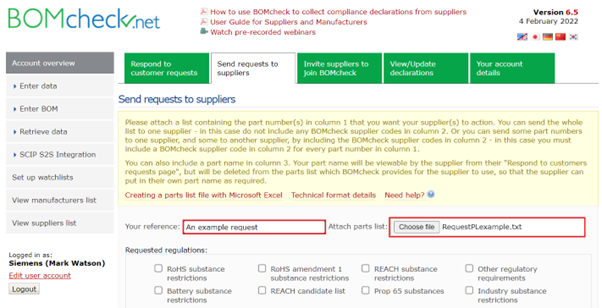
Customise your request by selecting the restricted/declarable substance lists that you wish your supplier(s) to declare the attached parts against.
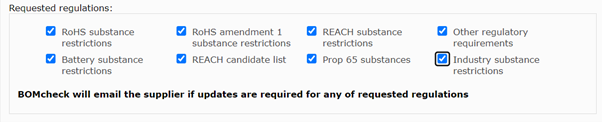
BOMcheck will automatically re-survey your suppliers of the attached parts for all regulations you request, every time an update to any of the lists are made.
TIP
‘Other regulatory requirements’ include substances listed on restricted/declarable substance lists such as POPs and US TSCA that are not large enough lists to have their own section in BOMcheck. ‘Industry substance restrictions’ include substances that are not yet regulated/declarable but that industry wants to collect data for and monitor, such as Beryllium and Beryllium compounds.
The full list of restricted and declarable substances in BOMcheck can be downloaded from https://www.bomcheck.net/en/suppliers/restricted-and-declarable-substances-list
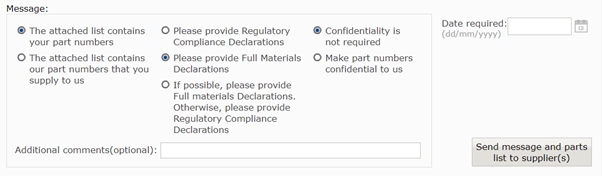
The next stage is selecting the message that will be sent to your supplier with the request. So that the supplier can identify the part numbers, indicate if the part numbers requested are your part numbers or their part numbers – if they are your own part numbers and you want the declarations made to be confidential only to you, you should select ‘Make part numbers confidential to us’. In the middle column, you should indicate the type of declaration you wish your supplier to make – a Regulatory Compliance Declaration (RCD) or a Full Material Declaration (FMD). Alternatively, you can request an FMD if available and if not, request that the supplier provides an RCD.
Select the date required and click ‘Send message and parts list to supplier’.
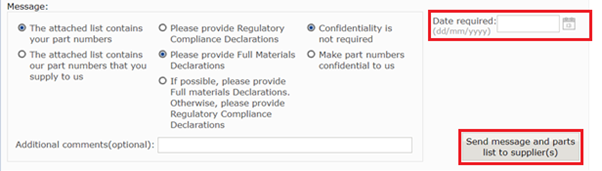
Using a BOM/Assembly
In the process of creating a BOM/assembly in BOMcheck, if one or more of the parts you have included in your BOM/assembly is not yet declared or available to you in BOMcheck you will be given the option to request the data straight from the assembly tool.
When the following notification is displayed, click ‘Send requests to suppliers’. This will auto-populate the fields needed to generate a request in BOMcheck based on the BOM/assembly file you used when creating your BOM/assembly.
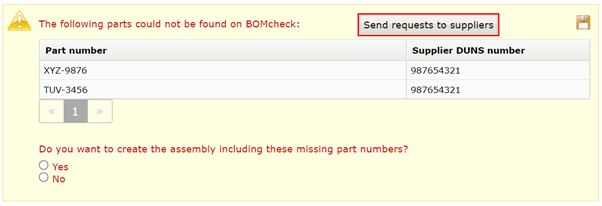
You will be taken to the ‘Send requests to suppliers’ tool where you will see that the reference and part list have already been populated/attached based on the BOM upload file.
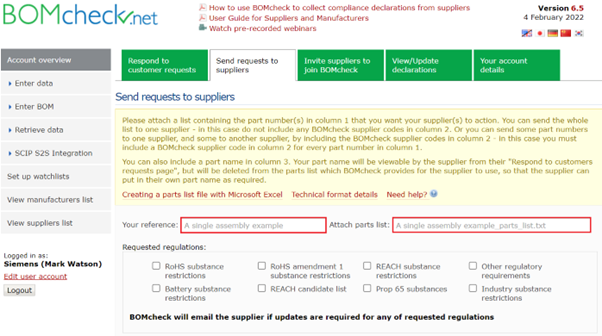
Customise your request by selecting the restricted/declarable substance lists that you wish your supplier(s) to declare the attached parts against.
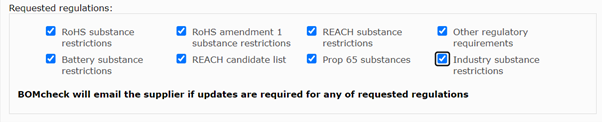
BOMcheck will automatically re-survey your suppliers of the attached parts for all regulations you request, every time an update to any of the lists are made.
TIP
‘Other regulatory requirements’ include substances listed on restricted/declarable substance lists such as POPs and US TSCA that are not large enough lists to have their own section in BOMcheck. ‘Industry substance restrictions’ include substances that are not yet regulated/declarable but that industry wants to collect data for and monitor, such as Beryllium and Beryllium compounds.
The full list of restricted and declarable substances in BOMcheck can be downloaded from https://www.bomcheck.net/en/suppliers/restricted-and-declarable-substances-list
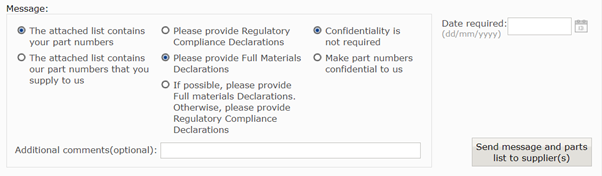
The next stage is selecting the message that will be sent to your supplier with the request. So that the supplier can identify the part numbers, indicate if the part numbers requested are your part numbers or their part numbers – if they are your own part numbers and you want the declarations made to be confidential only to you, you should select ‘Make part numbers confidential to us’. In the middle column, you should indicate the type of declaration you wish your supplier to make – a Regulatory Compliance Declaration (RCD) or a Full Material Declaration (FMD). Alternatively, you can request an FMD if available and if not, request that the supplier provides an RCD.
Select the date required and click ‘Send message and parts list to supplier’.
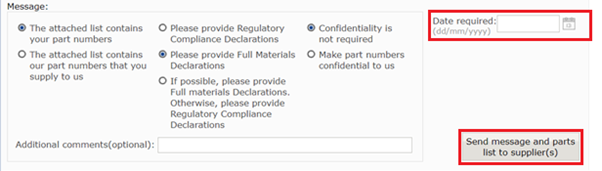
You will be able to view the status of your request under ‘Work List Status’ as well as delete or update the work list as necessary:
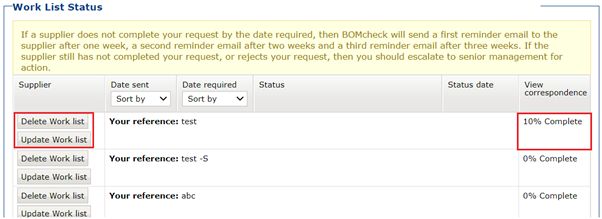
You can also view the compliance status per part number within the request by clicking the reference to expand the work list.
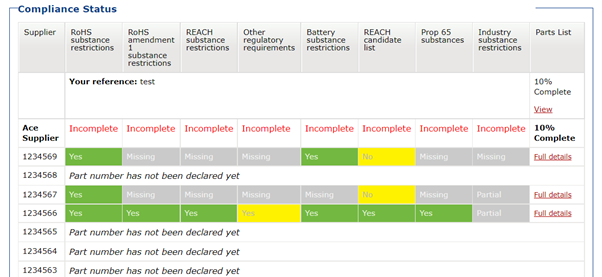
Clicking ‘View’ on the right-hand side will take you to the summary compliance data page for all parts with available data in the request.