Retrieve Data Tools
The Retrieve Data tools in BOMcheck provide a number of options so manufacturers can search, view and download data from BOMcheck. BOMcheck provides the option to download this data in various formats to suit your needs. These include:
- Summary PDF Compliance Report
- Summary CSV data file
- Detailed PDF Compliance Report
- Detailed CSV data file
- IPC 1752A Class C XML
- IPC 1752B Class C XML
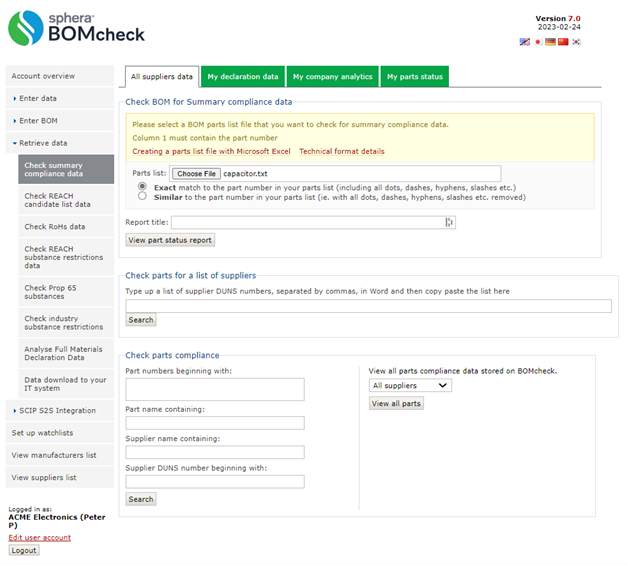
To download data, go to ‘Retrieve Data’ and select either ‘Summary compliance data’ or a specific regulation in the list. From here you can use the search functions to locate the information you would like to view. You can use partial searches for part numbers, part names, supplier names, or the DUNS number.
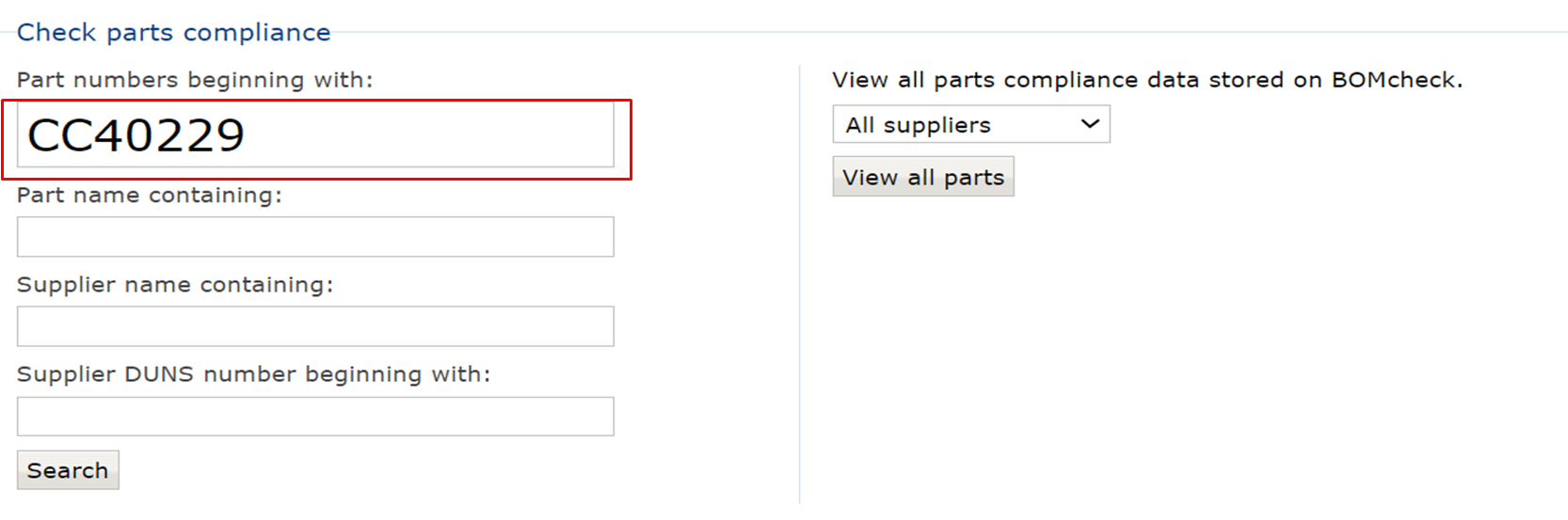
Once you have entered the information you want to search for, click ‘Search’ and if the part(s) exist and are visible to your company (based on confidentiality settings), BOMcheck provides a summary of the compliance data for these parts against various regulations, with the addition of being able to filter against exemptions.
Note: You can filter between Electrical and mechanical products and Medical devices. Clicking on the filters at the top of the page will change the compliance status depending on any applicable exemptions. For example, if a declaration uses Cadmium RoHS exemption 8(b) (Cadmium and its compounds electrical contracts), which is no longer valid for Electrical and mechanical products but is still valid for Medical devices, the filter will display compliance= No for electrical products but compliance=Yes for medical devices.
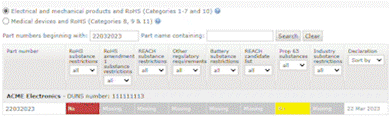
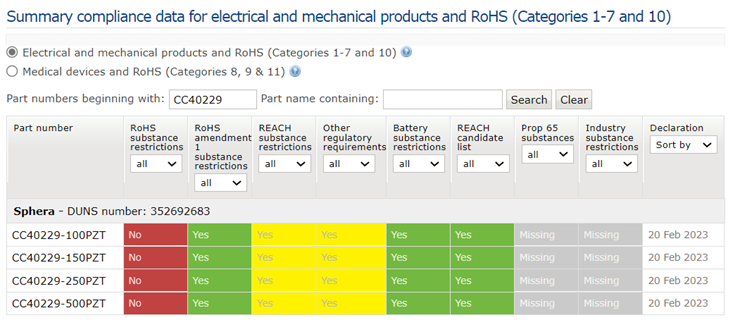
When viewing data in BOMcheck, clicking on the part number will provide an additional list of options to the right. You can view the full declaration details and its history. You can also produce various relevant reports in PDF format such as the associated Packaging Compliance Statement, among others.
If you are happy with the results of your search, you can download the data or send it to yourself via email. Select which file type you would like and click ‘Download’. Alternately you can fill out the email form and click ‘Send Email’.
Note: Large downloads (1000+ parts plus) must be sent via email and cannot be downloaded directly.
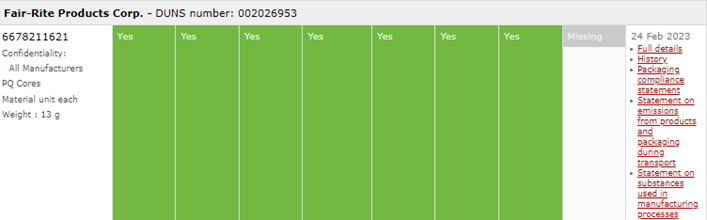
Note: If the supplier data you wish to view is not available, you can send a request to your suppliers using the ‘Send request to suppliers tool’ in BOMcheck.