Declarations (RCD & FMD) FAQs
How do I create a declaration?
To create a declaration, go to ‘Enter data’ > ‘Add declaration’ and select if you wish to create a Regulatory Compliance Declaration or a Full Material Declaration by clicking the appropriate tab.
You can create a declaration for one part by typing the part number, part name and part weight in the boxes or you can declare multiple parts with the same compliance status by uploading a parts list.
Follow the steps 1-5 as prompted and sign the declaration with your electronic signature (password) in step 5 to publish the declaration for your customer to view.
What's the difference between an FMD and RCD?
The Regulatory Compliance Declaration (RCD) tool includes expert regulatory guidance on all substances which are restricted or declarable for hardware products by regulations in North America, Europe and Asia Pacific. But we don’t just list the Regulations. BOMcheck provides detailed practical guidance on where these substances can be found in materials or parts of hardware products, and any exemptions that apply. This saves time and costs for suppliers because if you know where to look for restricted and declarable substances, then you can reduce your sample testing costs. If the BOMcheck guidance and ‘quick fill statements’ indicate that a substance is not found in your parts (for example, because the substance is used as a plasticizer and your parts do not contain plasticizers) then you should follow the guidance and claim compliance for your parts for this substance. You should only consider sample testing for substances which the guidance indicates are likely to be found in your parts.
A Full Materials Declaration (FMD) provides the % weight of each individual material in the part and the % weight of each substance which is intentionally added to each material (i.e. no need to declare impurities in the material). For example, an FMD for a PVC coated copper wire will contain two materials – the PVC coating and the copper wire. The PVC coating will include all intentionally added substances (e.g. stabilisers, plasticisers, flame retardants etc).
Philips and other leading OEMs encourage you to make a Full Materials Declaration (FMD) because then you do not need to update your declaration every six months when more substances are added to the REACH Candidate List and other regulatory requirements.
BOMcheck uses your FMD to re-calculate an RCD for your parts when the list of regulated and declarable substances changes. The FMD tool includes over 524,000 chemical names, synonyms and trade names that you can choose from. BOMcheck shows you whether each substance is currently restricted or declarable or is included in an industry list such as GADSL, JIG, CMR Category 1 or 2, or ESIS PBT or vPvBT.
You can choose to make the FMD confidential to certain customers and allow other customers only to see the RCD which BOMcheck calculates from your FMD. For example, a plastics manufacturer can choose to allow certain customers to see the FMD for the plastic, but only allow other companies (e.g. the moulders) to see the RCD that BOMcheck calculates for the plastic.
How do I declare multiple parts at once?
You can save time by grouping parts with the same compliance status in a single declaration. To create a declaration for multiple parts, go to ‘Enter data’ > ‘Add declaration’ and select if you wish to create a Regulatory Compliance Declaration or a Full Materials Declaration by clicking the appropriate tab.
Upload a parts list in Unicode text file format (.txt) containing the part number in Column A, part name in Column B (optional) and the part weight in Column C.
Follow the steps 1-5 as prompted and sign the declaration with your electronic signature (password) in step 5 to publish the declaration for your customer to view.
The declaration created will be associated with all part numbers in the uploaded parts list.
How do I update my declaration to include new substances?
There are 3 different options to update your declaration to include new substances.
- If you are updating a specific declaration for one or more substances, go to ‘Account overview’ > ‘View/Update declarations’ and select the specific declaration by clicking ‘View’ on the right-hand side. You can then update the declaration by selecting ‘Update the declaration for this parts list’ at the bottom of the page.
This process allows you to review and make any updates to the declaration by following the steps 1-5. Remember to approve the updated declaration in step 5 for the updates to take effect.
- If you are updating ALL declarations to one or more substances and all parts in all declarations have the same product scope, go to ‘Enter data’ > ‘Add declaration’ and the tab ‘Update ALL RCDs’.
Select the Product scope that applies to ALL parts. Please note, that you can only use this function if all your parts in all declarations have the same Product scope.
Expand the restricted/declarable substance list(s) for which you wish to update ALL your declarations by clicking the specific regulatory lists. Select the specific substances that you want to update and leave the other substances untouched.
In step 2 you will be able to change the confidentiality of ALL your declarations. Please remember to approve the update with your electronic signature in step 3 for the updates to take effect.
- To update the SVHC compliance status in ALL declarations go to ‘Retrieve data’ > ‘Check REACH candidate list data’ and select the tab ‘My parts status’.
Start typing the SVHC you wish to update ALL your declarations for in the ‘Set my parts compliance status’ section. You can multiple SVHCs by clicking the ‘+’ on the right-hand side.
Once the SVHC(s) you wish to update ALL declarations for are listed, please select Yes or No to the query statement ‘Do all articles contain less than 0.1% of the substance?’.
If your response to the query statement is ‘No’, please also provide the Material Category in which the SVHC can be found for ALL parts by selecting from the drop-down list or selecting ‘Material category not known’ and update ALL your declarations by selecting ‘Update ALL RCDs’.
How do I proceed if I don’t know the part weight?
A part weight is required to generate the industry standard IPC1752 XML format in BOMcheck. However, the part weight does not affect the compliance status so you can enter an estimated weight for all your parts and update this at a later date.
How do I update the part numbers/names/weights in my declaration?
Go to ‘Account overview’ > ‘View/Update declarations’ and select the specific declaration by clicking ‘View’ on the right-hand side. You will then be able to update the declaration by selecting ‘Update the declaration for this parts list’ at the bottom of the page.
Select ‘Yes’ to the question ‘Do you want to attach a new parts list to this declaration?’ and upload a new parts list. Ensure you include ALL parts that should be associated with a declaration in the new parts list, not only the additional/updated part numbers.
Remember to approve the updated declaration in step 5 for the updates to take effect.
How do I answer the Product Scope questions if I’m not certain how my part will be used?
The product scope questions help to reduce the amount of compliance data required for your part by exempting you from certain regulations. If you do not know how your part will be used, you should just answer “Yes” to all the scope questions so your customer can use the part in any application. For example, if you answer “No” to “Can the part be used in Medical Devices?” your customer will not be able to use the part in a medical device without coming back to you for additional information.
How do I remove evidence documents from a declaration?
You can remove evidence documentation from your declaration by updating the relevant declaration and removing the attached evidence.
Why can’t I update the material unit in a declaration?
Once a declaration is approved you cannot edit the material unit for any of the associated parts. This is because it may corrupt the data for any assemblies further up the supply chain that are referencing the parts included in your declaration.
Why can't I select multiple exemptions for my declaration?
BOMcheck no longer supports the selection of an exemption where the worst-case concentration exceeds the exemption concentration threshold when creating a Regulatory Compliance Declaration (RCD). For example, you will not be able to select exemption 6a-I (Lead as an alloying element in steel for machining purposes containing up to 0.35% by weight and in batch hot dip galvanised steel components containing up to 0.2% by weight) if the worst-case concentration of lead in your part is 3.9%.
Instead, you must make individual declarations for the two components using the two different exemptions and then use BOMcheck’s assembly tool to roll up the declarations for the overall compliance status.
Why can’t I convert an RCD for an existing part number to a packaging declaration
It is not possible to convert an RCD for an existing part number(s) to a packaging declaration and vice versa. This is due to potential issues that may be caused if this part is referenced by either you or one of your customers in an assembly part or boxed product. For example, if the RCD for part 1234 is included in an assembly part and the RCD is then converted to a packaging declaration this would corrupt the assembly part.
How can I delete/obsolete my declaration?
Go to ‘Account overview’ > ‘View/Update declarations’ and select the specific declaration by clicking ‘View’ on the right-hand side. You will then be able to obsolete the declaration by selecting ‘Set status of this parts list to obsolete’ at the bottom of the page. Please note: you cannot delete declarations from BOMcheck.
How do I recover/reverse an obsolete declaration?
Go to View/Update RCDs and select “View” on the declaration that is Obsolete. Scroll to the bottom of the page and you will see "Update declaration for this parts list". Click on the option and follow the steps again to re-approve the declaration.
Why am I still receiving a declaration reminder?
BOMcheck sends automated declaration reminders if the request for data has not been fully completed.
- All part numbers in the declaration must match the requested part numbers exactly
- The declaration must include a response to all regulations requested by the customer
- The customer must be included in the confidentiality settings of the declaration
Why can my customer not view my declaration?
Your customer must be included in the confidentiality settings of the declaration to be able to view it in BOMcheck. You can update your confidentiality settings in two different ways:
- If you want to include your customer in the confidentiality settings of a specific declaration, go to ‘Account overview’ > ‘View/Update declarations’ and select the declaration by clicking ‘View’ on the right-hand side. You can then update the declaration by selecting ‘Update the declaration for this parts list’ at the bottom of the page.
You can update the confidentiality settings in step 4 of the update process by selecting your customer in the list of Manufacturers. Hold ctrl to select multiple manufacturers. Remember to approve the update in step 5 using your password.
- If you want to include your customer the confidentiality for ALL declarations, go to ‘Retrieve data’ > ‘Check summary compliance data’ and the tab ‘My parts status’. Select if you want ALL your declarations available to ALL manufacturers on BOMcheck or select the manufacturers you wish to include in the confidentiality for ALL your declarations. Apply the settings by selecting to replace or add to the current settings and confirm the update with your password.
Why can't I view my supplier's declaration?
Your supplier must include your company in the confidentiality settings of the declaration for you to be able to view the declaration(s).
How do I update the confidentiality of a declaration?
If wish to update the confidentiality for a single declaration, you can go to View/ Update declarations > select “View” for the appropriate declaration, scroll to the bottom, and click "Update Declaration”. Follow the steps until you reach the step to adjust confidentiality.
Alternatively, you can update the confidentiality for all RCDs by going to Retrieve data > Check summary compliance data and the tab “My parts status”. Select if you wish to update ALL your declarations to be available to all manufacturers in BOMcheck or select the specific manufacturers you wish to include in the confidentiality of all parts.
How should I format my parts list for my multiple-part declaration?
Parts list format for declaration tool:
- In Microsoft Excel, create your parts list with the following data in each row, with no headers or title row:
Column A: part number Column B: part name (optional) Column C: part weight (with no unit)
- Save the file as a Unicode text file (.txt) for successful upload to BOMcheck
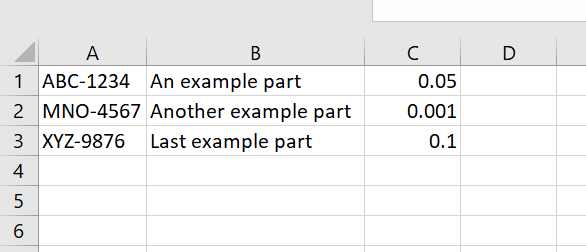
When entering the CAS# for PFAS, sometimes 1 CAS# might be for a few substance names. Can you explain why?
When making a PFAS declaration, BOMcheck allows you to select a substance based on the substance name or CAS number. Some substances have multiple synonyms and/or trade names, so we have included these in the drop-down list. If you are entering a CAS number, you can select any of the synonyms and the CAS number will be linked to your declaration.
How can I declare PFAS in BOMcheck without knowing the name or CAS#?
To make a PFAS declaration in BOMcheck you must select at least one specific substance. This is due to the reporting requirements for various PFAS regulations. For example, if we allow suppliers to indicate that PFAS are present in the part without providing a substance name or CAS number, the customer will have request the additional information. In this case, you should leave the compliance status as "missing information”.
BOMcheck is designed to cascade down the supply chain. If your customer has requested PFAS data and you don't have the information to respond you can upgrade your BOMcheck account to a Manufacturer Suite or Professional account which will allow you to collect PFAS data from your suppliers and then provide it to your customer. "
What if my FMD has proprietary substances?
You must declare >95% of the substances in the FMD tool. You can have up to 5% proprietary substances. You do not need to enter the proprietary substances as a line in the FMD, BOMcheck automatically calculates the percentage of proprietary substances in each material.
What if the FMD tool doesn't include the exact substance I need?
BOMcheck allows you to have up to 5% of substances in an FMD as undeclared so if it's within that limit you can omit it from your declaration. Alternatively, you can put a request in with the BOMcheck team to review and add the missing CAS number for the substance.
Please note if you have any undeclared substances in your FMD you must confirm they do not include any restricted or declarable substances.